Hi
I made up a way to make I nice way to make wire objects in anim8or, or cool looking transparent objects with an outline.
There aren't really any requirements for this tutorial. However, you should be able to perform basic tasks, like extruding and creating materials.
Step 1: Get the objectOf course, you need an object before doing this! In this tutorial, I use a simple sphere:
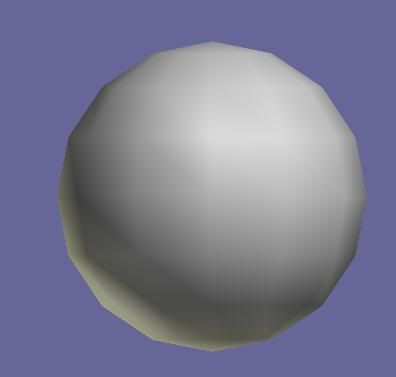 Step 2: Make the object a mesh
Step 2: Make the object a meshThe object has to be a mesh. Select your object and go to Build>Convert to mesh.
Step 3: Select the facesGo to
Point Edit Mode, then Face Select mode (click on the small triangle), and use the
Drag-Select Tool. Make a box around your object, and all the faces should turn yellow, like this:
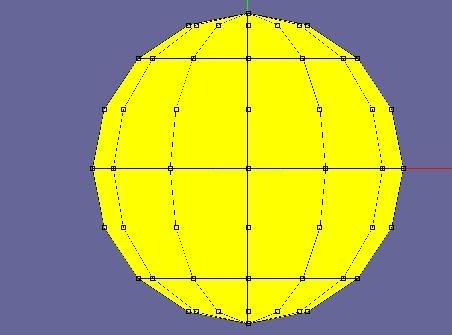 Step 4: Get the outline
Step 4: Get the outlineMake a new material, and the color of it will be the color of the outline. Just use black, it's the simplest and that is the one I will be using in this tutorial. Apply it to the selected yellow faces.
Step 5: ExtrudeUse the
Extrude Face Connected tool and
very breifly extrude the face in, so that the edges become bold, like this:
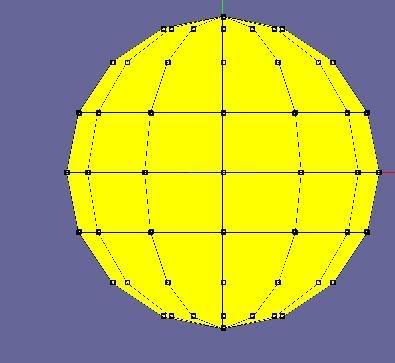 Step 6: The inside
Step 6: The insideIf you want a simple wire object, then just make a material with 0 transparency.
If you want a cool-looking object with the translucent inside, then choose your color (or texture if you want!) and set the transparency to 0.3. Apply the material to your newly selected faces (do
not deselect the faces!!)
Step 7:Finish!You're done! If it didn't work,try Step 5 again. Your result should look something like this:
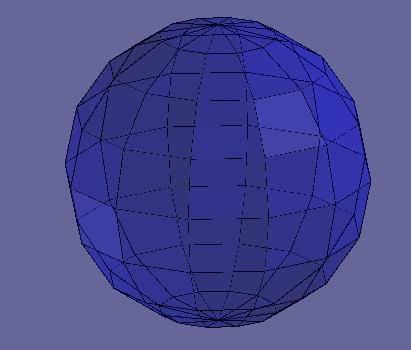
Or...
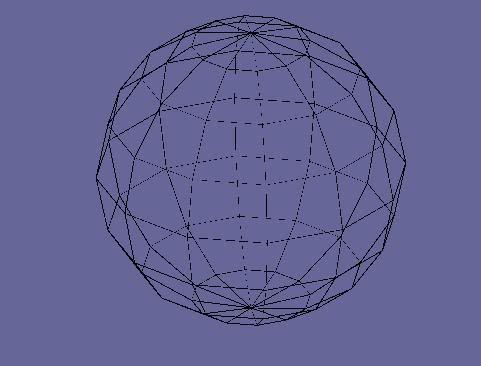 Step 8 (optional) Turn your object into a disco-ball
Step 8 (optional) Turn your object into a disco-ballIf you made a translucent fill, convert your object to subdivided. It should look like this:



