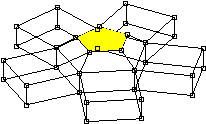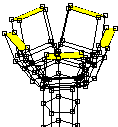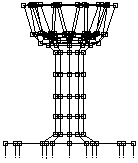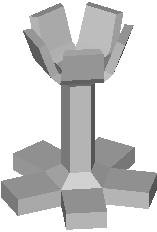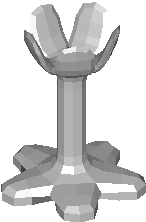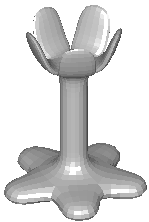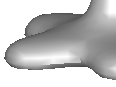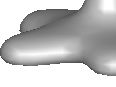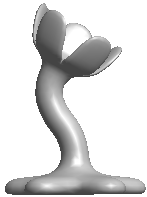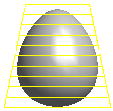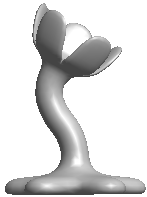 |
A straight stem
is pretty
boring. Using a couple of modifiers can really help
here.
First make sure you're in the front view. Click on the add
modifier
tool  ,
then click on the lower part of the stem and drag up about 2/3 of the
way.
Select bend modifier from the dialog, and a yellow modifier
grid
appears. It may not be visible if it's narrower than the
stem.
If so you can either switch to wire frame, or just continue and it
should
become visible. ,
then click on the lower part of the stem and drag up about 2/3 of the
way.
Select bend modifier from the dialog, and a yellow modifier
grid
appears. It may not be visible if it's narrower than the
stem.
If so you can either switch to wire frame, or just continue and it
should
become visible.
Next select the
scale non
uniform tool  and click and drag the left mouse button to the right until the
modifier
is slightly wider than the top part of your model. Select both
the
model and the modifier (you can use the right mouse in point-select
mode
to add additional objects to the selected list) and click on
Build->Modifiers->BindModifier
from the menu.
and click and drag the left mouse button to the right until the
modifier
is slightly wider than the top part of your model. Select both
the
model and the modifier (you can use the right mouse in point-select
mode
to add additional objects to the selected list) and click on
Build->Modifiers->BindModifier
from the menu.
Double click on
the modifier
grid and a parameter dialog will appear. Enter -60 for the bend
angle,
clock OK, and see the results! It some parts of your plant are
stretched
way out of shape, it's probably because the modifier wasn't wide enough
to include the whole top part of the plant. Click on
Build->Modifiers->EffectModifier
and the change is permanent.
Now add another
bend modifier
starting up the stem a bit, and in the general direction that the stem
goes, with a bend angle of about 90 degrees. You've now finished
the main part of the eggplant!
|

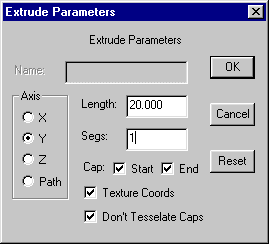


 on the top tool bar.
on the top tool bar.