1
Anim8or is a 3D computer animation program that is designed to allow straightforward creation of animations. You interactively create and edit objects, figures, and scenes directly on the computer's screen. The basic interface is similar to most 3D animation and CAD programs, as shown in the following screen shot:
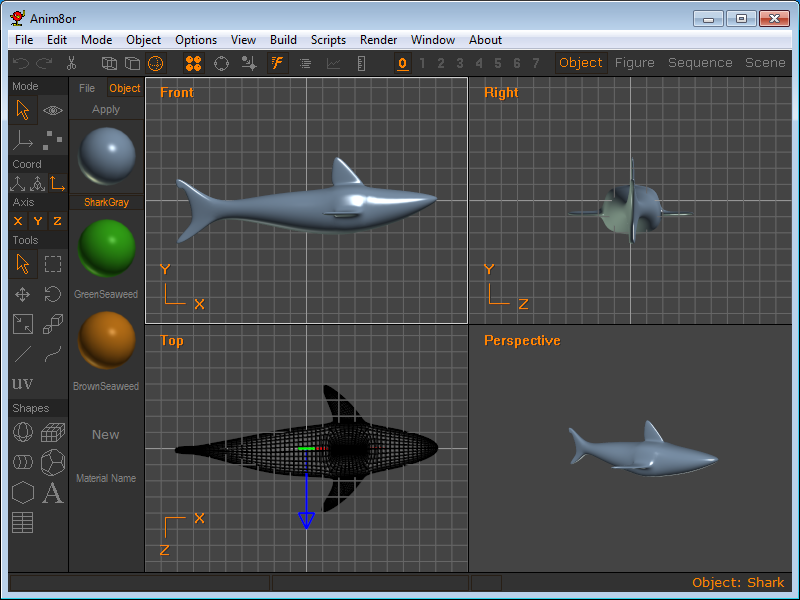
You control various aspects of your work using an ordinary computer mouse or tablet. You select and drag, rotate, scale and place objects by clicking in the various views of your work. There are two toolbars that you can use for common tasks. The one at the top of the screen has buttons for general commands that are used throughout Anim8or, while the one on the left allows you to change your mode of operation for common tasks in the current editor that you are using. The usual menu is there for less frequently used tasks.
You can control the view of your objects to see how they appear from the front, left, top, back, perspective, etc., and you can show either multiple views or a single view on your screen.
There are four editors.
First, there is an object editor that is used to build (mostly) static objects. This is where you create and refine the basic models for your 3D world.
Second, there is a figure or character editor. You use it to define the structure of a character that you want to animate by connecting jointed bones together, and attaching objects to them. You can give each joint different ways in which they are allowed to move and restrict the range, just like your elbow or shoulder can move only in certain ways.
Third, there is a movement or sequence editor. Here you define segments of motion, such as one cycle of a walk. These can then be linked together in chains in the scene editor for longer sequences.
Finally, you put together your final scenes in a scene editor. Here you place the objects and built in the other parts of Anim8or into their final "world". You can control how they move, and where the camera is located. You can also give the scene various kinds of lights.
Once you have created a model or scene you can render high quality .jpg, .bmp and .png images and .avi movies and save them to disk for later use.
Finally, you can use Anim8or for 3D printed objects. You can import and export fines in the .stl format used by 3d printers.
There are several major additions to Anim8or in version 1.0 for both the modeling and animation. They are summarized here and described in more detail in their respective sections throughout the manual.
The user interface has several enhancements that can streamline modeling and animation. The most obvious is the new color scheme which has a dark gray background instead of light blue. This makes models' shapes generally easier to see. You can also increase the size of the toolbar buttons which helps touch-screen users. Additionally, with an adequate graphics chip, you can change the 3D views to anti-aliased, and show edges and controls in thicker lines, which can make them easier to see on high resolution screens.
Enabling fast-select allows a more fluid selection and editing work flow since it eliminates the need to continually switch modes to edit different parts of a mesh or scene. Moving the mouse highlights in orange the component that would be affected if you click making it easier to select the correct point or edge.
Layers are an addition that lets you assign components to different groups that can be locked or hidden by the click of a button.
You can temporarily enter arc-rotate mode by pressing and holding the Alt key, and you can zoom the viewport by scrolling the mouse wheel.
There are several improvements to the modeler. The most important is the topographic tool or topo-knife. You can split faces, and move, add and dissolve points and edges all in one tool.
Scaling and rotating faces, edges and points now does so relative to the center of the group that's selected, rather than the center axis of the mesh.
The main addition to Anim8or's animation capabilities is Inverse Kinematics, or IK. This allows you to position a chain of multiple bones at the same time. You simply position the end of the one bone where you want it and all of the other bone in the chain adjust. You can also lock a foot to the ground, move the body and the leg will adjust as needed.